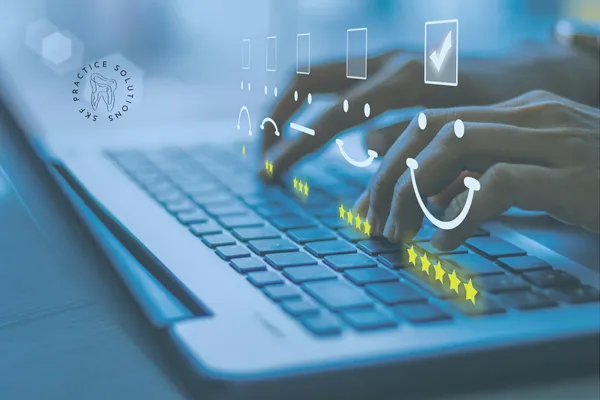
Why Field Defs Deserve More Respect in Open Dental
Picture this:
You’ve been using Open Dental since 2018.
You converted from another software, did your post-conversion call, skimmed a few YouTube videos, and jumped right in—while juggling check-ins, insurance verifications, treatment plans, and rescheduling hygiene appointments because, yep, your hygienist called out again.
Now, years later, you're wondering...
Why does it still feel like the software isn't working for you?
Then, one magical evening while scrolling Instagram in your comfiest pajamas, you stumble across a reel from SKF Practice Solutions. You laugh. You double tap. You watch it again. Suddenly, the heavens open, the angels sing, and a spotlight hits your screen...
💥 FIELD DEFS. 💥
Listen, I know… “field definitions” sounds like something out of a tech manual. But hang with me, because this feature is lowkey one of the most powerful customization tools in Open Dental... and barely anyone is using it to its full potential.
What Even Are Field Defs?
Field defs (short for field definitions) are basically custom fields you can add into different areas of your Open Dental software. Think of them like secret labels or checkboxes that YOU get to create, control, and actually use in your day-to-day workflows.
And they’re everywhere:
In your patient info
In the appointment window
Even in the chart module, ortho chart, or superfamily view
You get to decide what shows up, where it shows up, and how it’s used.
Okay But… What Would I Use Them For?
Oh, bestie, let me count the ways. Here are just a few ways we’ve seen offices transform their flow with Field Defs:
Spanish-Speaking Patients
Sure, you can mark a patient’s language in their chart—but we like to make it visible on the appointment screen. That way, our Spanish-speaking patients get booked with the right team member without needing to dig.
Inactivation Reason
Ever wonder why patients stop coming back? We use a picklist Field Def to track inactivation reasons (moved, insurance change, ghosted us completely…). Bonus: we’ve got a query that pulls this weekly to help practices actually do something about retention.
Google Review Requested
Keep track of who you've asked to leave a review—and more importantly, who actually has. This makes follow-up easy and intentional, not awkward or repetitive.
X-Rays Requested
Did you request their X-rays from the last office? Did you get them? Now you don’t have to wonder or scroll through a bunch of notes—just check the field.
And the Coolest Part?
You can add these custom fields to your patient forms (if you're using Flex), your appointment views, your chart, and more. That means your whole team can access exactly what they need—without clicking into five different places.
Less confusion
Better communication
Streamlined systems that actually work
How to Set It Up (Without Getting Too Nerdy)
Field defs come in a few formats:
Text (free typing)
PickList (pre-set choices you define)
Checkboxes (simple yes/no)
Even things like dates and currency
Once you create them in the Field Def setup area, you get to decide where they show up—like in the appointment editor, the patient info section, or the chart.
This isn’t about adding more “stuff” to Open Dental. It’s about making your software reflect your workflows.
Let’s Wrap This Up
You already have enough on your plate. Your software should be helping you work smarter, not harder. Field defs might not be flashy or exciting at first glance—but once you start using them, you’ll wonder how you ever lived without them.
And if this is the first you’re hearing of it?
Well, welcome to the inner circle.
Let’s stop settling for clunky workarounds and start customizing Open Dental to work for you.
Want help setting up your field defs or getting your appointment views optimized too? Hit us up. We live for this stuff.
Need more tips like this? Keep an eye on our blog (or follow us on IG so the algorithm delivers your next a-ha moment right to your feed).
