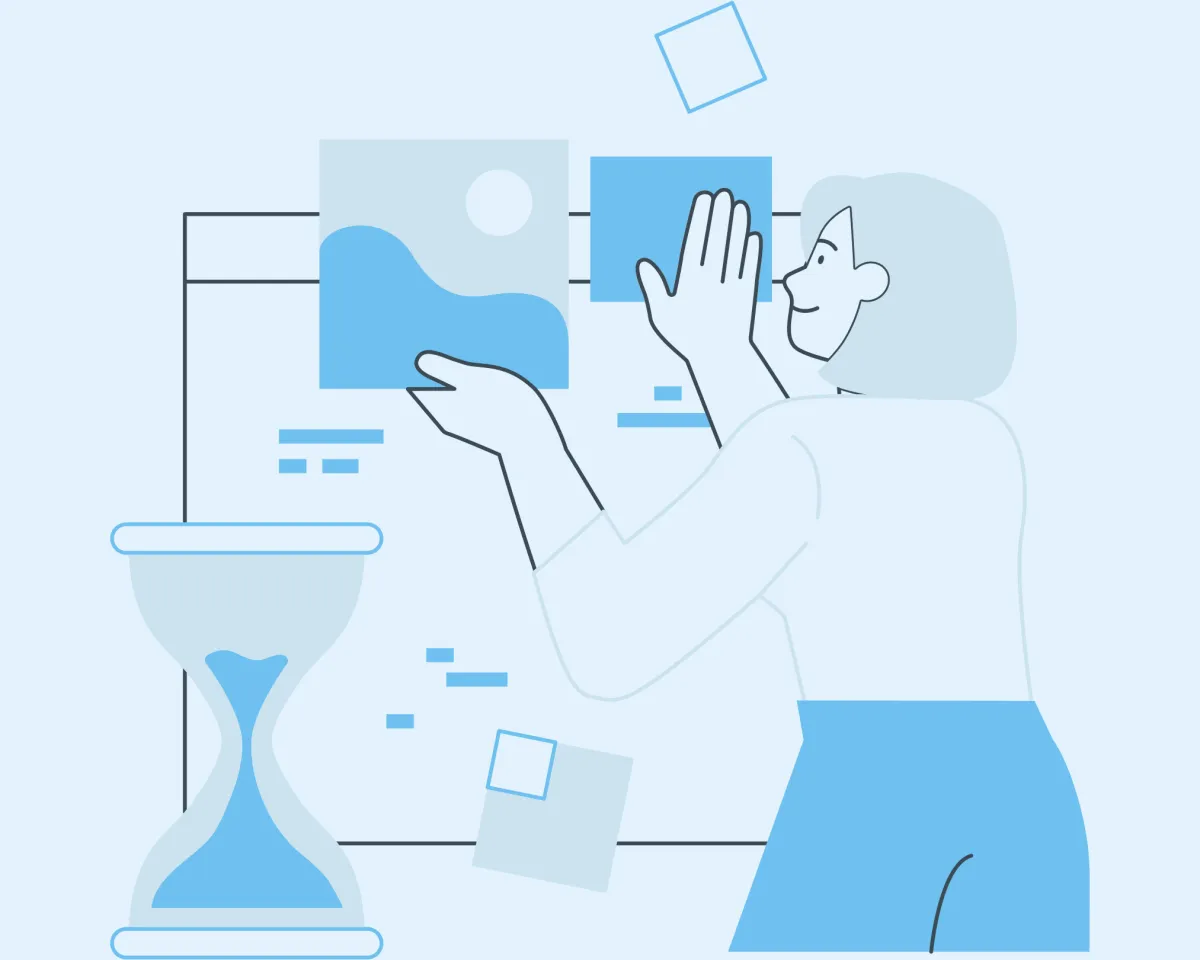
Optimizing Open Dental: Procedure Code Settings (Part 1)
Mastering Alternate Codes, Layman’s Terms, Medical Billing, and Provider-Specific Overrides
Open Dental is packed with customization features to help your practice streamline operations and maximize efficiency. Procedure code settings are particularly important because they impact billing accuracy, communication with patients, and overall practice efficiency. In this first post of our series on optimizing Open Dental, we’ll cover how to leverage procedure code settings for alternate codes, layman’s terms, medical billing, and provider-specific overrides.
1. Alternate Codes (Downgrades)
In dental practices, insurers sometimes apply downgrades to certain procedures, reimbursing for a less expensive version than what was performed. This is where alternate codes come in.
For example, if your practice performs posterior composite restorations (tooth-colored fillings), insurance might only cover the cost of an amalgam (silver filling). By setting an alternate code, Open Dental automatically calculates the downgraded estimate based on the insurance’s allowed fee, which helps you provide patients with an accurate estimate upfront.
To set up alternate codes:
Associate the appropriate downgraded code in the Alt Code field of the procedure code.
Define any necessary conditions (e.g., Molar) to ensure the downgrade only applies to specific situations.
Pro Tip: Keeping alternate codes updated helps avoid surprises for both your patients and your billing staff, ensuring smoother insurance claim processing and more accurate patient cost estimates.
2. Layman’s Terms: Communicating Clearly with Patients
In the dental industry, technical jargon can be confusing for patients. Open Dental allows you to add Layman’s Terms to procedure codes, making it easier to communicate with patients in a language they understand. This description appears on treatment plans, charts, and account statements, making it much clearer what patients are agreeing to.
For example, instead of listing “D7140 – Extraction, erupted tooth or exposed root,” you can use a simple layman’s term like “Tooth Removal” to avoid confusion. Patients are more likely to trust your recommendations when they understand the treatment clearly.
How to optimize layman’s terms:
Enter a simplified description in the Layman’s Term field for each procedure code.
Review your treatment plans and make sure the terms are patient-friendly and easily understandable
3. Medical Billing Features: Expanding Your Billing Capabilities
With the rise of comprehensive dental care, practices are increasingly crossing over into medical billing. Open Dental allows you to link Medical Codes to dental procedures, a feature that can be a game-changer if you’re dealing with oral surgery, sleep apnea treatments, or other medically relevant procedures. By associating medical codes with certain dental procedures, you can bill medical insurance for qualifying treatments.
To take advantage of medical billing:
Link relevant ICD-10 or CPT codes to dental procedures in the Medical Code field.
Ensure that any associated medical diagnosis codes are added when submitting medical claims.
Why this matters: Medical billing can significantly increase revenue streams for procedures that traditional dental insurance may not fully cover. It also provides an additional service to your patients by helping them maximize their medical insurance benefits.
4. Provider-Specific Overrides: Customizing Time Patterns and Notes
Different providers within your practice may have different time needs for the same procedure or unique preferences for procedure notes. Open Dental’s provider-specific overrides let you customize procedure settings for each provider, ensuring a more personalized and efficient workflow.
For example, if one of your dentists takes 60 minutes to place a crown, while another only needs 45 minutes, you can set those time patterns individually. Similarly, provider-specific notes allow you to standardize documentation while accounting for unique needs, such as noting which dentist prefers using a particular material or technique.
Here’s how to set up provider-specific overrides:
In the procedure code settings, click “Add Note” and select the provider.
Adjust the time pattern (each square represents 10 minutes) to reflect the provider’s actual appointment time.
Enter any specific notes the provider typically uses. This ensures consistency and accuracy across patient records.
Tip for efficiency: If your practice has multiple providers with varying time or documentation needs, taking the time to set these overrides can significantly streamline your scheduling and charting process.
By fine-tuning procedure code settings in Open Dental, you can improve billing accuracy, patient communication, and provider efficiency—all of which are critical to a smooth-running practice. Stay tuned for the next post in this series, where we’ll dive into more advanced optimization tips, including setting up appointment views and time increments.
